What is NotebookLM?
NotebookLM is an artificial intelligence tool created by Google that acts as a virtual assistant for document research, processing and analysis. It works as a digital notebook where you can upload various resources, such as PDFs, Google Docs, and web texts, and use AI to generate study guides, extract summaries, generate ideas, or answer questions about the content. It especially focuses on making work with large volumes of information more efficient, helping both students and researchers (After Class Podcast) (Xataka Android).
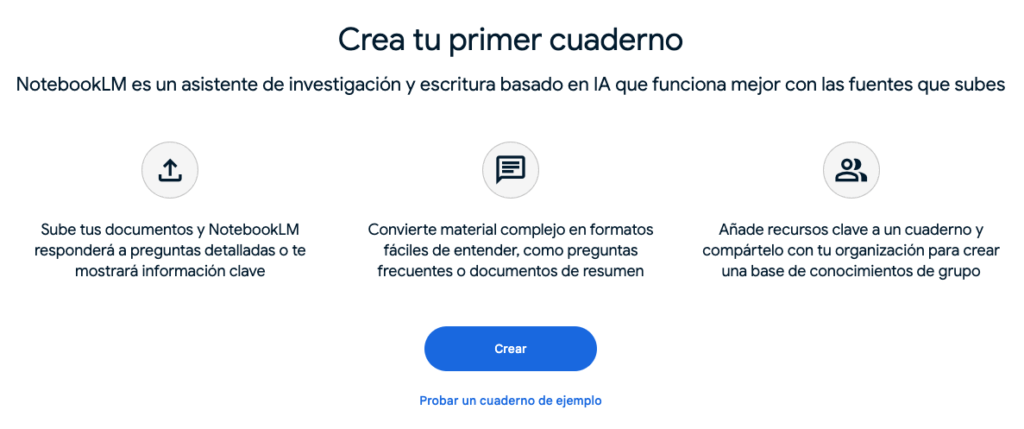
What are you doing?
NotebookLM’s main capability is to manage multiple documents at once, allowing you to ask questions about all the content you’ve uploaded, compare it, and get clear answers. You can organize your notes, create automatic summaries, generate drafts for reports, and even create an automatic podcast that tells you the main ideas of the uploaded material. This last feature is ideal for those who prefer to listen instead of read (After Class Podcast).
We give you an example, with the report that we generated with Profundo about the “brake checking” and together with other sources we have introduced it in NotebookLM to have an even clearer idea of what it is. In addition to helping us generate very interesting notes on the topic, we have asked you to generate a podcast, in which we can hear (yes, in English) how two people comment on the topic based on the information we have provided. An interesting way to study and delve deeper into a subject.
NotebookLM is ideal for users who work with extensive information, such as academics or professionals who need to quickly extract key points and connections between documents. AI helps summarize, analyze and organize complex content in an efficient way (Xataka Android).
Access
To use NotebookLM, simply access the website https://notebooklm.google.com. The application is available for free, although for now it is in an experimental version. You can use it connected to your Google account to integrate documents from Google Drive or upload your own files (After Class Podcast).
NotebookLM simplifies working with long documents and allows you to create content automatically.